To implement Google Analytics tracking on your website
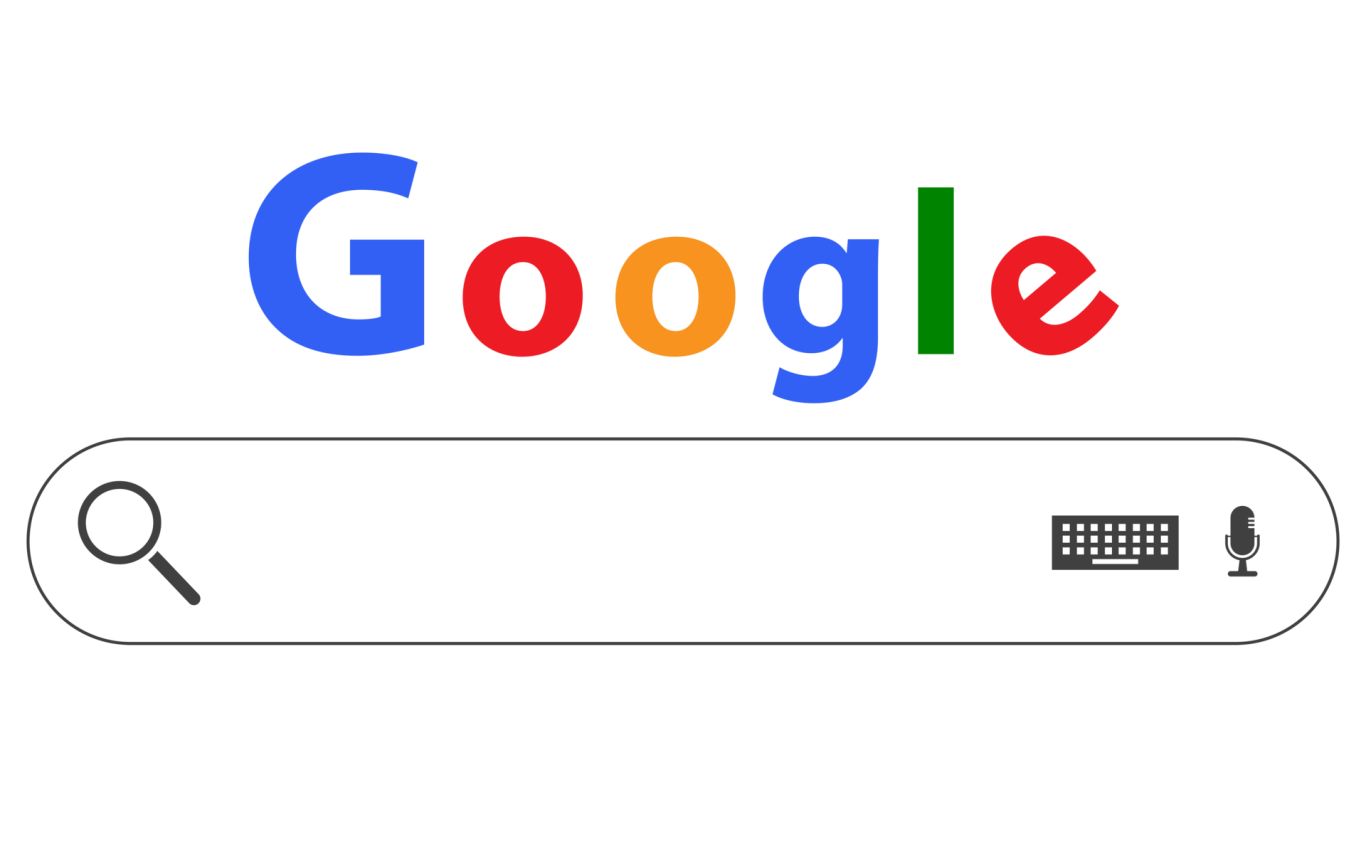
📊 How to Add Google Analytics to Your Website (Fast)
Whether you're running a blog, SaaS product, or content platform, Google Analytics is still the gold standard for understanding how users interact with your site.
This post walks you through how to implement Google Analytics tracking manually — and shows how my DevStack for ASP.NET Core makes it even easier to drop it into production-ready sites.
🧾 1. Sign Up for Google Analytics
Start by creating an account at analytics.google.com. You’ll be prompted to:
- Create a property (your website)
- Choose Google Analytics 4 (GA4) (the latest version)
- Set up your data stream
At the end of the process, you’ll receive your Tracking ID (looks like: G-XXXXXXXXXX).
🧩 2. Add the Global Site Tag
Copy the gtag.js snippet Google provides, and paste it into your HTML:
<!-- Global Site Tag (gtag.js) - Google Analytics -->
<script async src="https://www.googletagmanager.com/gtag/js?id=G-XXXXXXXXXX"></script>
<script>
window.dataLayer = window.dataLayer || [];
function gtag(){ dataLayer.push(arguments); }
gtag('js', new Date());
gtag('config', 'G-XXXXXXXXXX');
</script>
✅ Best practice: Add it just before the closing </head> tag for consistent page load tracking.
In Razor (.cshtml):
@if (WebConfig.IsProduction())
{
@Html.Raw(Settings.GoogleAnalyticsSnippet)
}
🧪 3. Verify Installation
Open your site and go to Realtime → Overview in Google Analytics. If it shows active users, you’re live.
You can also use the GA Debugger Chrome Extension for deeper insight.
🎯 4. Track Events (Optional)
You can track interactions like:
gtag('event', 'form_submit', {
'event_category': 'Forms',
'event_label': 'Contact Us'
});
I include support for this in DevStack’s built-in <script> helpers, along with deferred script loading and Turnstile (invisible CAPTCHA) for form spam protection.
🛠 Bonus: Use My DevStack to Automate the Setup
Rather than manually copy/pasting analytics snippets into each project, my DevStack includes:
- 🔧 Environment-aware script injection (Analytics only runs in Production)
- 🔒 CSP-compliant Google Analytics integration
- 📤 Custom event tracking with minimal JS
- 📈 Compatibility with Google Tag Manager if preferred
Example:
public static string GoogleAnalyticsSnippet =>
"<script async src='https://www.googletagmanager.com/gtag/js?id=G-XXXXXXXXXX'></script>" +
"<script>window.dataLayer=window.dataLayer||[];function gtag(){dataLayer.push(arguments);}gtag('js',new Date());gtag('config','G-XXXXXXXXXX');</script>";
Want to see it in action? Check my CV or drop me a message — I can help you get up and running in minutes.
📌 TL;DR
| Step | What to Do |
|---|---|
| 🔹 Sign Up | Create a Google Analytics 4 account |
| 🔹 Add Script | Paste the gtag.js snippet into your site |
| 🔹 Verify Tracking | Use GA Real-Time or Debugger Extension |
| 🔹 Track Events | Use gtag('event',...) for custom actions |
| 🔹 Automate with DevStack | Skip the boilerplate — plug in and go 🚀 |
🚀 Final Thoughts
Google Analytics offers deep insights — but getting it right means threading it properly through your environment, your layout, and your deployment pipeline.
You don’t need to reinvent the wheel.
I've already written the production-ready code for this, along with dozens of other SEO and analytics integrations. Explore the DevStack, or reach out and let’s talk about supercharging your next project.